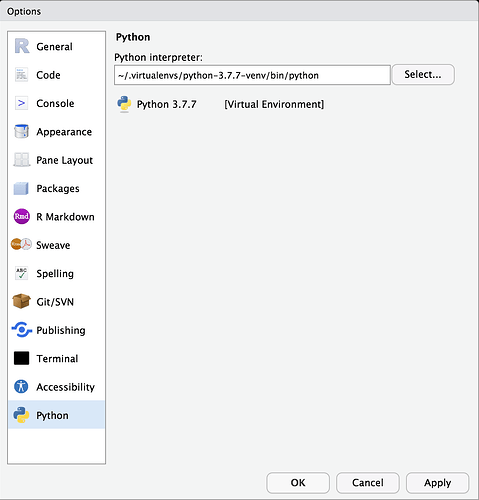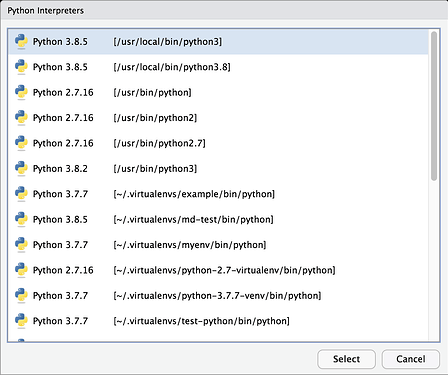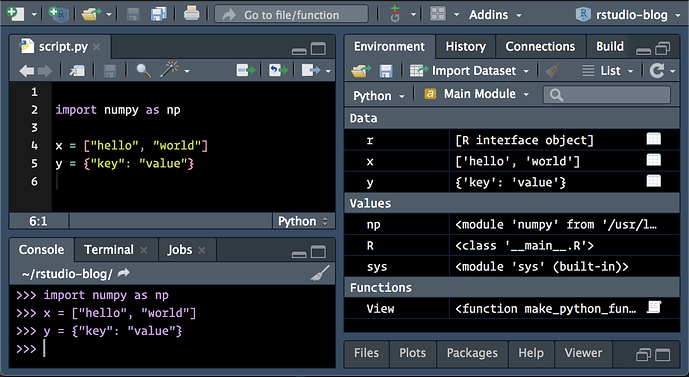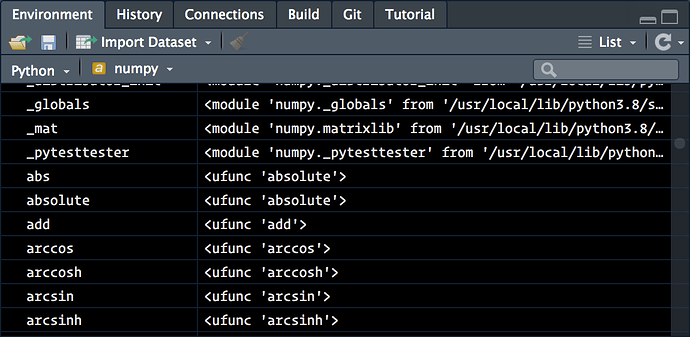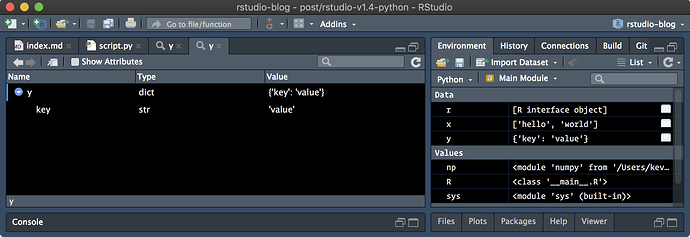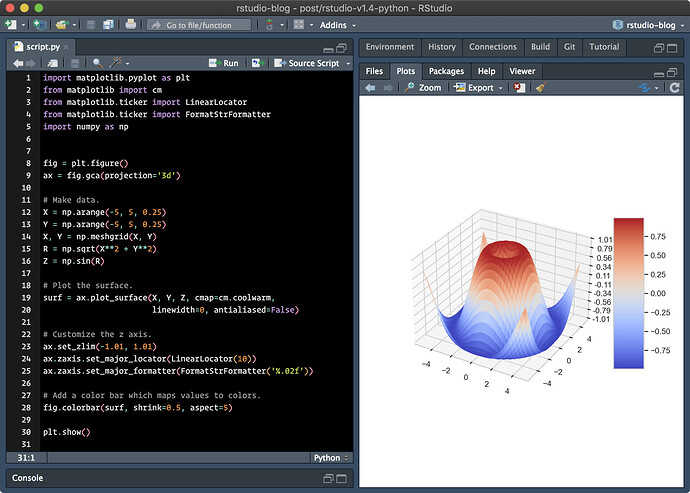This is a companion discussion topic for the original entry at https://blog.rstudio.com/2020/10/07/rstudio-v1-4-preview-python-support/
Last week, we introduced RStudio’s new visual markdown editor. Today, we’re excited to introduce some of the expanded support for Python in the next release of RStudio.
Python Support
The RStudio 1.4 release introduces a number of features that will further improve the Python editing experience in RStudio:
- The default Python interpreter to be used by RStudio /
reticulatecan now be customized in the Global Options pane, - The Environment pane now displays a summary of Python objects available in the main module when the
reticulateREPL is active, - Python objects can now be viewed and explored within the RStudio data viewer and object explorer,
matplotlibplots are now displayed within the Plots pane whenshow()is called.
Configuring the Default Python Interpreter
When working with reticulate , one normally selects a Python interpreter using reticulate functions – for example, via reticulate::use_python(…, required = TRUE) or by setting the RETICULATE_PYTHON environment variable. (Or, alternatively, they trust reticulate to find and activate an appropriate version of Python as available on their system.)
However, one might want to control the version of Python without explicitly using reticulate to configure the active Python session. RStudio now provides a Python options pane, available both globally (via Tools -> Global Options… ), or per-project (via Tools -> Project Options… ), which can be used to configure the default version of Python to be used in RStudio.
Within the Python preferences pane, the default Python interpreter to be used by RStudio can be viewed and modified:
The Python preferences pane.
When the Select… button is pressed, RStudio will find and display the available Python interpreters and environments:
The list of Python interpreters available on the system.
RStudio will display system interpreters, Python virtual environments (created by either the Python virtualenv or venv modules), and Anaconda environments (if Anaconda is installed). Once an environment has been selected, RStudio will instruct reticulate to use that environment by default for future Python sessions.
Note that the RETICULATE_PYTHON environment variable still takes precedence over the default interpreter set here. If you’d like to use RStudio to configure the default version of Python, but are setting RETICULATE_PYTHON within your .Renviron / .Rprofile startup files, you may need to unset it.
Environment Pane Support
The RStudio environment pane is now capable of displaying the contents of Python modules when the reticulate REPL is active. By default, the contents of the main module are displayed.
The RStudio IDE surface, with the Environment pane displaying Python objects.
Similar to how R environments are displayed within the Environment pane, one can also view the contents of other loaded Python modules.
The environment pane, currently viewing the contents of the numpy module.
In addition, pandas DataFrame objects can be opened and viewed similarly to R data.frame objects, and other Python objects can be viewed in the object explorer.
Exploring Python Objects
Python objects can be explored either by calling the View() function from the reticulate REPL, or by using the associated right-most buttons in the Environment pane.
The object explorer, used to view a simple Python dictionary
Displaying matplotlib Plots
matplotlib is a popular Python module, used to create visualizations in Python. With RStudio 1.4, the IDE can now also display matplotlib plots within the Plots pane.
A heart drawn within the Plots pane via the matplotlib package.
Data scientists using Python might also be familiar with the seaborn module, which provides a higher-level interface on top of matplotlib for producing high quality data visualizations. RStudio can also render plots generated by the seaborn package:
Currently, only static (non-interactive) plots are supported – we hope to support interactive graphics in a future release of RStudio.
Getting Started
You can try out the new Python features by installing the RStudio 1.4 Preview Release. If you do, please let us know how we can make it better on the community forum!