RAG-Powered PDF Explorer: A Conversational Interface for Your Documents
Authors: Magno T. F. Severino
Abstract: This Shiny app offers an intuitive interface for interacting with PDF documents using OpenAI's GPT-4o-mini and Pinecone's vector database. Users can upload a PDF, and the app will automatically split, embed, and prepare the document for conversational queries. Through a seamless chat interface, users can ask questions about the document and receive context-aware answers powered by a cutting-edge language model. This app is perfect for anyone looking to explore and extract information from PDFs interactively, making it a great tool for students or anyone learning from PDF content.
Full Description: # TAG-Powered PDF Explorer: A Conversational Interface for Your Documents
The RAG-Powered PDF Explorer helps you create yourGPT!
This Shiny app combines the power of OpenAI's GPT-4o-mini model and Pinecone's vector database to allow users to upload and interact with their PDF documents in a conversational manner. It seamlessly integrates R and Python through the reticulate package, enabling R users to leverage large language models (LLMs) implemented in Python. The app employs the Retrieval-Augmented Generation (RAG) technique to enhance user queries with relevant document context, enabling a deeper and more efficient exploration of the content.
This Shiny app allows users to upload and interact with their PDF documents in a conversational manner using OpenAI's GPT-4o-mini and Pinecone's vector database. It integrates R and Python through the reticulate package, enabling R users to utilize advanced language models (LLMs) implemented in Python, and employs the Retrieval-Augmented Generation (RAG) technique for deeper and more efficient content exploration.
Requirements to Use the App
To run the RAG-Powered PDF Explorer, you will need the following:
- OpenAI Account: You must have an active account with OpenAI and an API key to access GPT-4o-mini or other available models. You can create an account and obtain your API key at OpenAI's API page.
- Pinecone Account: You will need an account with Pinecone and an API key to manage your vector database for storing document embeddings. Pinecone offers a free tier that supports indexes up to 2GB. You can sign up and get your API key at Pinecone's website.
- PDF File: A PDF document containing text that you want to interact with. This app is designed to handle text-based PDFs, so ensure that your document is in a readable format for accurate queries and interactions.
How to Use the App
This mini tutorial will guide you through the steps required to start interacting with your PDF using the RAG-Powered PDF Explorer.
-
Access the Setup Page:
- When you open the app, the first tab will be the Setup and Instructions tab.
- Here, you will find fields to input your OpenAI API key and Pinecone API key.
- Additionally, you must provide a Pinecone Index Name, which will be used to store the embeddings generated from your document. If the index name you provide already exists in your Pinecone account, it will be reused; otherwise, a new index will be automatically created to store the embeddings.
-
Upload Your PDF:
- After entering your API keys and index name, upload the PDF file you wish to interact with by clicking the "Upload PDF File" button and selecting a
.pdffile from your computer.
- After entering your API keys and index name, upload the PDF file you wish to interact with by clicking the "Upload PDF File" button and selecting a
-
Generate Your GPT:
- Click on the "Generate your GPT" button. The app will process your PDF, embedding the contents for future queries.
- You will see a progress bar as the document is split into chunks, embedded, and prepared for interaction. Notifications will inform you of each step.
-
Move to the Chat Tab:
- Once the setup is complete, the app will automatically populate the necessary fields in the "Chat with your data" tab.
- You will see fields for the OpenAI API Key, Pinecone API Key, and Pinecone Index Name already populated.
-
Start the Conversation:
- In the "Chat with your data" tab, click the "Start Chat" button. This will initialize the chat interface, where you can begin interacting with your uploaded PDF.
- Simply type your questions in the chat box, and the app will respond with context-aware answers, retrieving relevant portions of the document to provide precise responses.
- If your question falls outside the scope of the PDF content, the model will inform you that it should not provide a response.
-
Continue Exploring:
- You can ask follow-up questions or explore other parts of the document by continuing the conversation in the chat interface.
Technical Specifications:
- Integration with Python: The app uses reticulate to integrate R and Python seamlessly. This allows R users to leverage Python's Langchain for managing interactions between GPT-4o-mini and Pinecone, facilitating advanced document processing and retrieval tasks.
- RAG System: Utilizes the Retrieval-Augmented Generation (RAG) technique to generate precise, context-aware responses by retrieving relevant pieces of the document stored in Pinecone's vector database.
- Back-End: The app integrates with OpenAI for GPT-4o-mini queries and uses Pinecone for storing and retrieving document embeddings.
- Pinecone Indexing: The PDF content is embedded and stored in Pinecone's vector database, enabling fast and efficient document retrieval during queries.
Potential Use Cases:
- Document Summarization: Ask questions to summarize lengthy reports or legal documents.
- Data Exploration: Quickly find specific information from large datasets, research papers, or business reports.
- Educational Tool: Interactive learning by asking questions directly to textbooks or lecture notes.
Shiny app: RAG Chat
Repo: GitHub - magnotairone/yourGPT
Thumbnail:
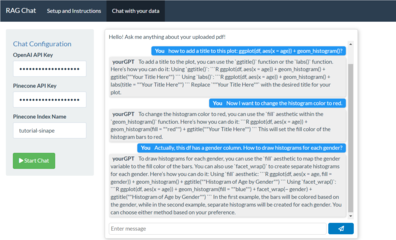
Full image: