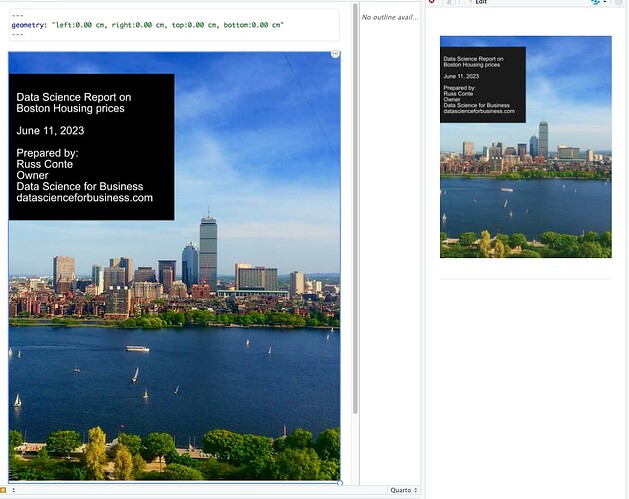I'm writing a report using Quarto. The layout is Portrait mode, as a Quarto Document. What is the way to have a full page image as the cover? I've got the full page image made in Affinity Photo, rendered as a JPG, but when I insert it into the first page, huge blank spaces show up on all four margins.
How do I make the cover image fill the cover page without any whitespace?
I've look on the help pages (for example, Quarto – Figures), but can't get what I'm looking for as a cover image that fills the entire first (or any) page.
(edit - added the steps I'm following)
- Create a new Quarto PDF document (File - New File - Quarto Document)
- Give the file itself a name (I'm using Untitled for now)
- Delete everything, including the YAML information.
- Click on the Image icon (between Link and Format). This brings up a dialog box. Enter the information for the cover image
- Click Browse and find the image. Change dimensions to 8.5" wide and 11.00 inches high.
- Click OK
- Edit YAML file to set all four margins to 0.00 (see screen shot)
- Render the PDF file
- Notice the extreme amount of white space around the image