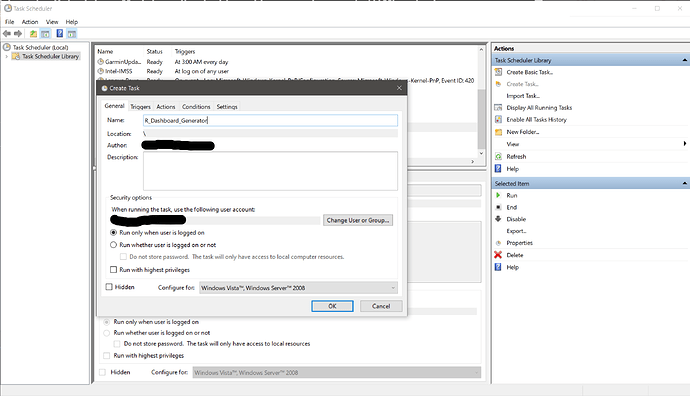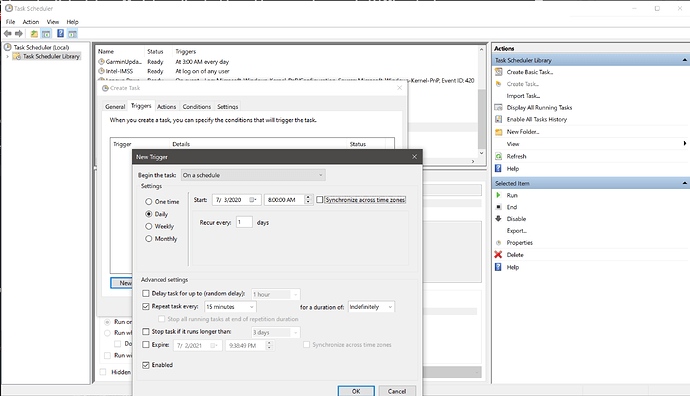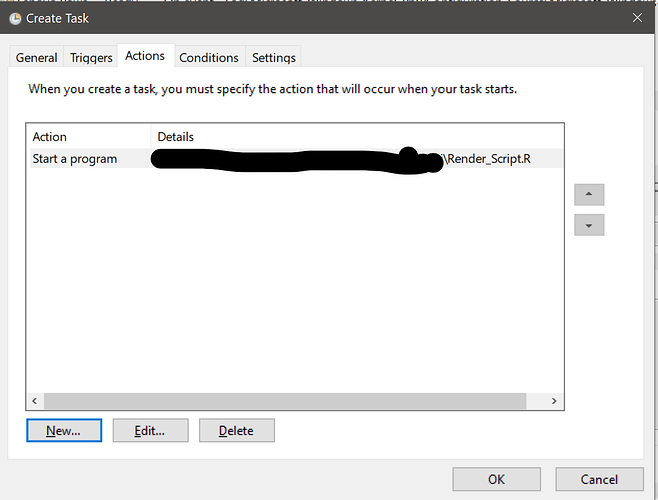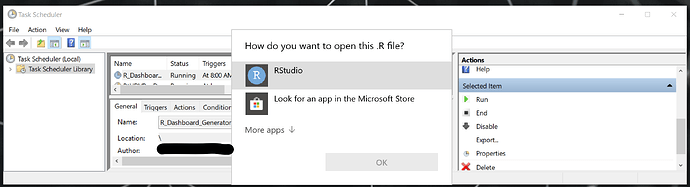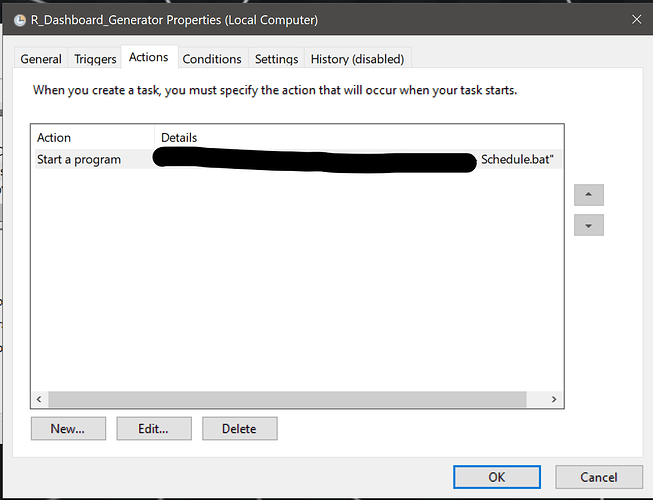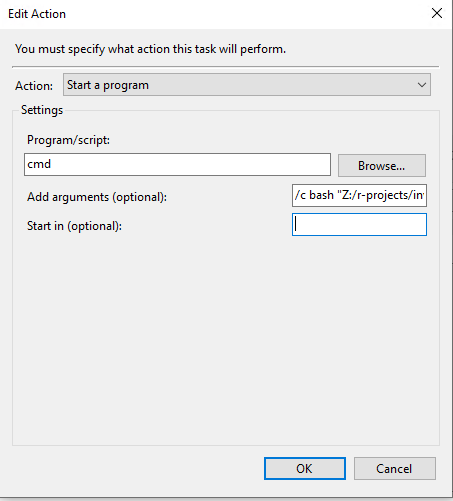Thank you for your reply!
I really never done this and would appreciate the help.
I am not using shiny because currently I'm more comfortable with flexdashboard and still working on the shiny version for a later date.
I am currently running this scenario on my local workstation, I have remote access via SSMS to the database and peform my sql queries locally and save as CSV for my analysis and dashboard creation.
The below is what I have come up but it is "annoying" part is that I have to go to the project folder and select it all and run it. The dash is generated fine and the R instance is closed so that no one would have a chance of messing up the code since the end user using the dashboard has no idea how to use R.
rmarkdown::render("My_FlexDashboard_V2.Rmd")
quit(save = "no")
What I envisioned for deployment/ implementation for the users:
(simply because I thought this would be the easiest way about it at the time).
Users have already remote server access where they already go in via RDP to the actual server running the SQL query and software.
I have requested RStudio to be installed and I would have SSMS perform my query every 15 or 20 minutes and save the output as a CSV file in the project folder in the server.
I'm kind of stuck on this last "leg" of delivering updating versions of the dashboard hassle free to users.
I don't know if this is possible, due to lack of experience, but can an R app be made just to run the My_FlexDashboard_V2.Rmd and close R? That way I could instruct the users just click on this, after it runs, open the HTML file with the flexdashboard
Or would it be best to have R open in the background running this rmarkdown::render() script only, so if someone messes up it's an easy fix. On a side note for this render() function, I did not see a "time" variable, how would you change it to every 30 min or 5min?
Any feedback would be greatly appreciated.
Thanks!