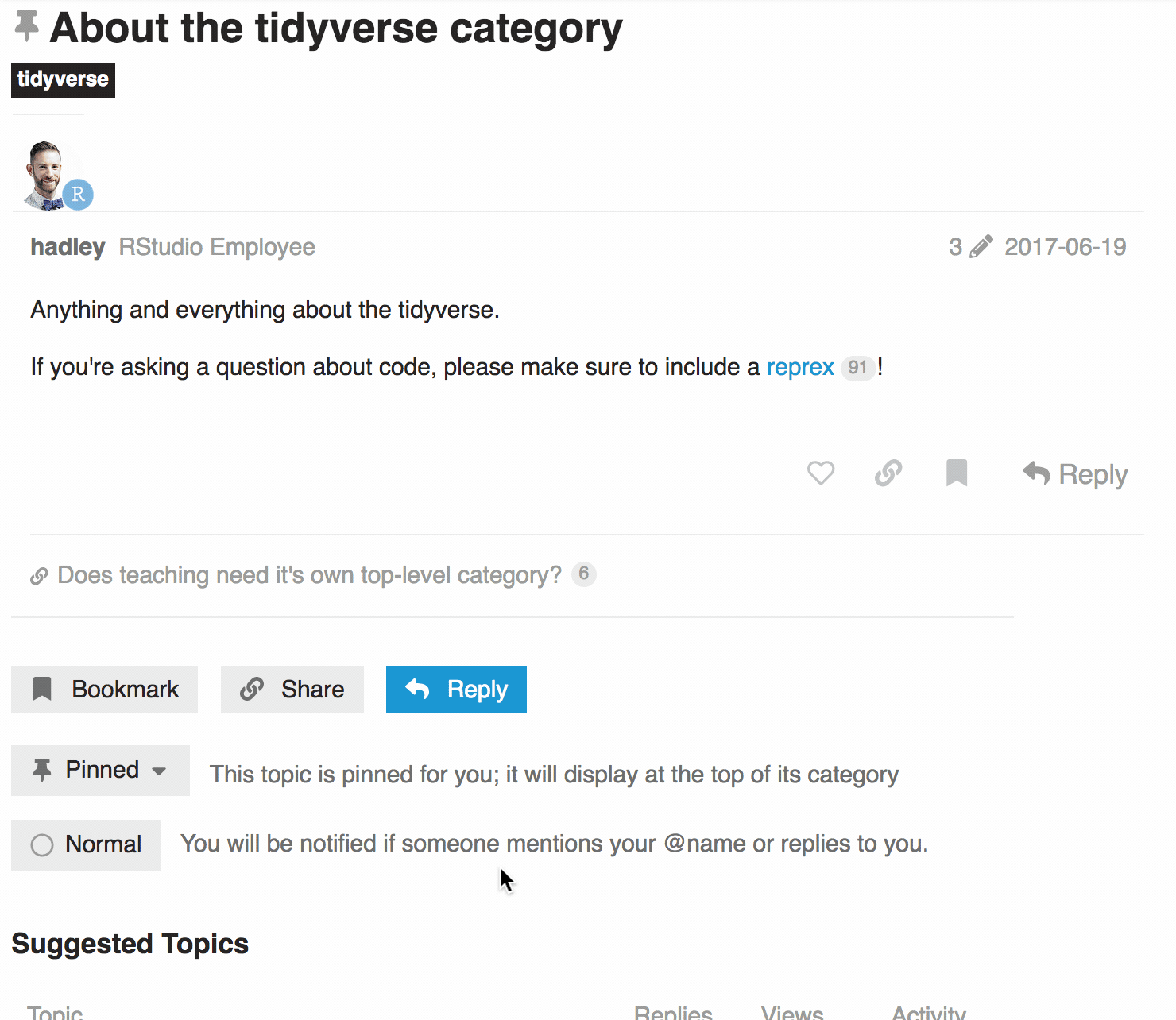There's a lot of activity on community.rstudio.com. New conversations and replies come in fast and cover a broad range of subjects. It can be hard to zero in on the posts you're most interested in! ![]()
Here are some tools that can help! ![]()
![]()
-
 Adjust the notification level for specific conversations
Adjust the notification level for specific conversations -
 Subscribe to categories and tags so you always get notified about what's new
Subscribe to categories and tags so you always get notified about what's new
A note about notification levels
The notification system on this site uses five notification levels. They're used in several different places to control how the site works for you, so it's helpful to know what they mean.
| Icon | Name | What it means |
|---|---|---|
|
|
Normal / Regular |
The default for all categories and tags, and for topics you did not create and haven't read or replied to. You'll only get notified if someone mentions you directly, or replies to something you posted. |
|
|
Tracking |
Like Normal mode, plus a count of new replies will be shown for a tracked topic (and a count of new topics will be shown for a tracked category or tag). |
|
|
Watching |
The notify me as much as possible setting. Like Tracking mode, plus you'll receive a notification for every new reply in a watched topic (and for every new topic in a watched category or tag). If you aren't active on the site, these notifications will be sent as email messages. |
|
|
Watching First Post |
A middle ground between Tracking and Watching, available for categories and tags. You'll only get notified of new topics in a category or tag, but not further replies. |
|
|
Muted |
The pretend this doesn't exist setting.
|
 Subscribe to categories and tags
Subscribe to categories and tags
You can do this all at once from your user preferences, or as you go along from category or tag pages.
Add subscriptions from your user preferences
-
Go to the Categories or Tags section of your notification preferences:
https://forum.posit.co/u/username/preferences/categorieshttps://forum.posit.co/u/username/preferences/tags
-
Add tags or categories into the boxes corresponding to the notification levels you want, and click Save Changes.
For example, this user is subscribing to Watch threads tagged with tidyeval.
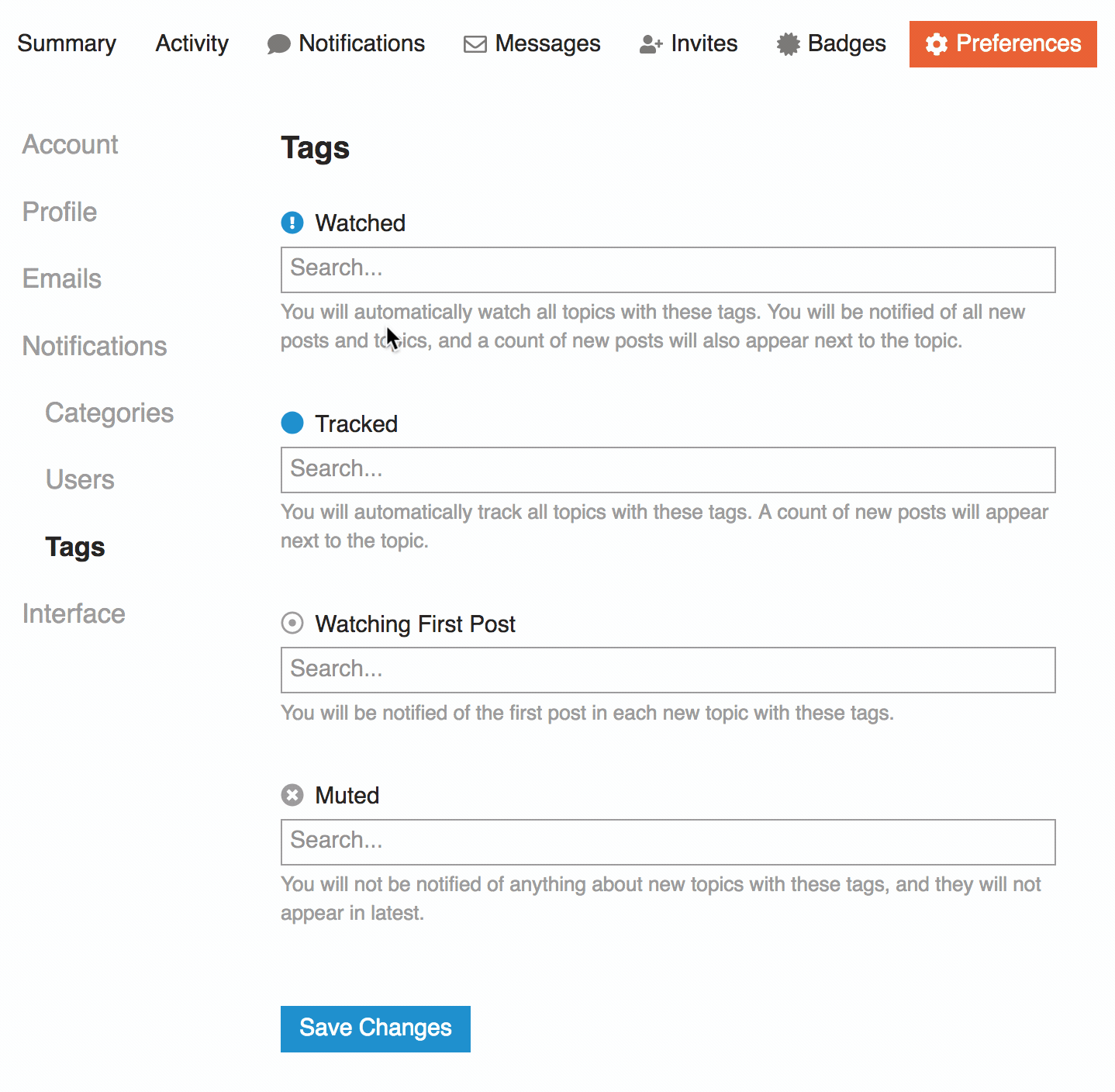
Add subscriptions from a category or tag page
When you're viewing the main page for either a category or tag, look for the notification level button above the list of posts, at the upper right.
- It will look like the icon for the currently set notification level for that category or tag, and show the name of that level when you hover over it.
- Click on the notification level button to change your settings for the category or tag you are viewing.
For example, this user is subscribing to Watch the tidyverse category (starting with the default setting, Normal):
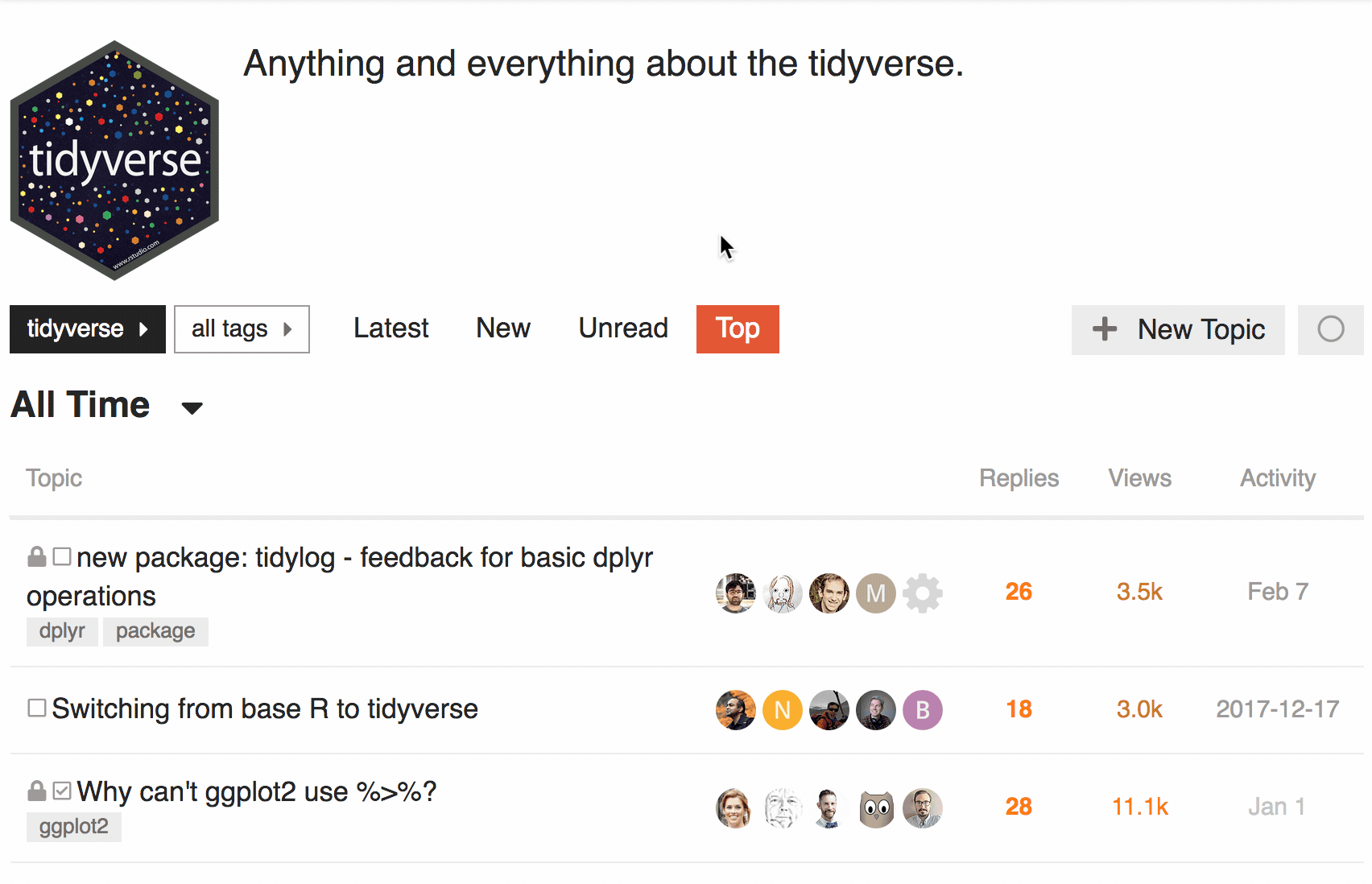
 Adjust the notification level for specific conversations
Adjust the notification level for specific conversations
You can change the notification level on a conversation-by-conversation basis. This can be helpful if you want to make sure you don't miss anything (set the topic's notification level to Watching) or if you want to stop getting notifications about a conversation (set the topic to Muted).
Look for the notification level button at the very bottom of the topic.
- It will look like the name and icon of the currently set notification level for the topic, and show the name of that level when you hover over it.
- Click on the notification level button to change your settings for the topic you are viewing.
For example, this user is muting notifications for a specific topic: